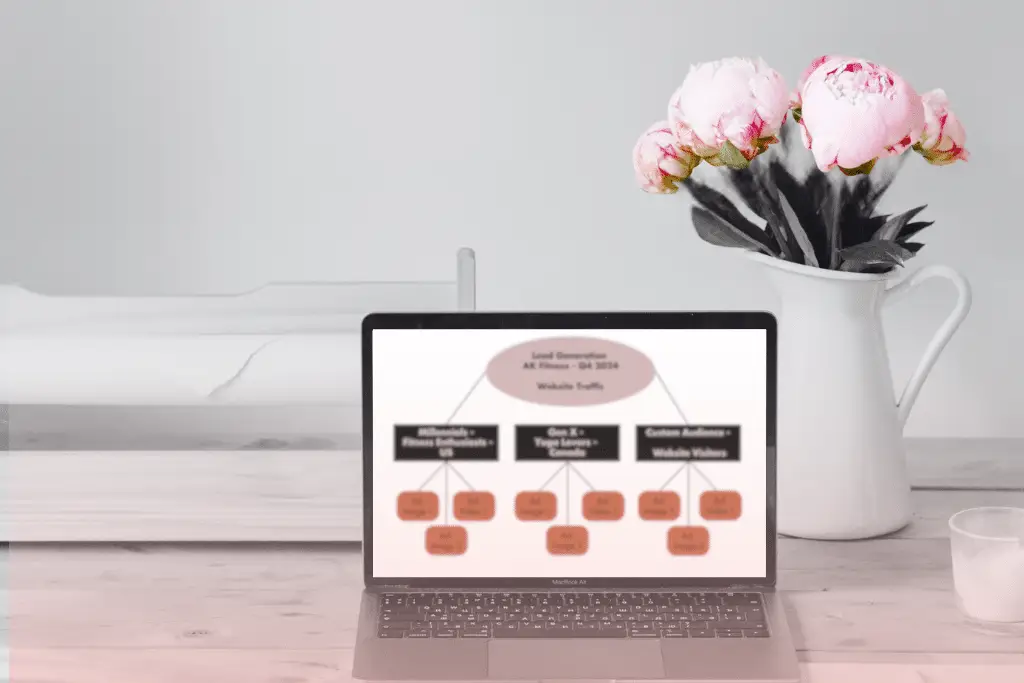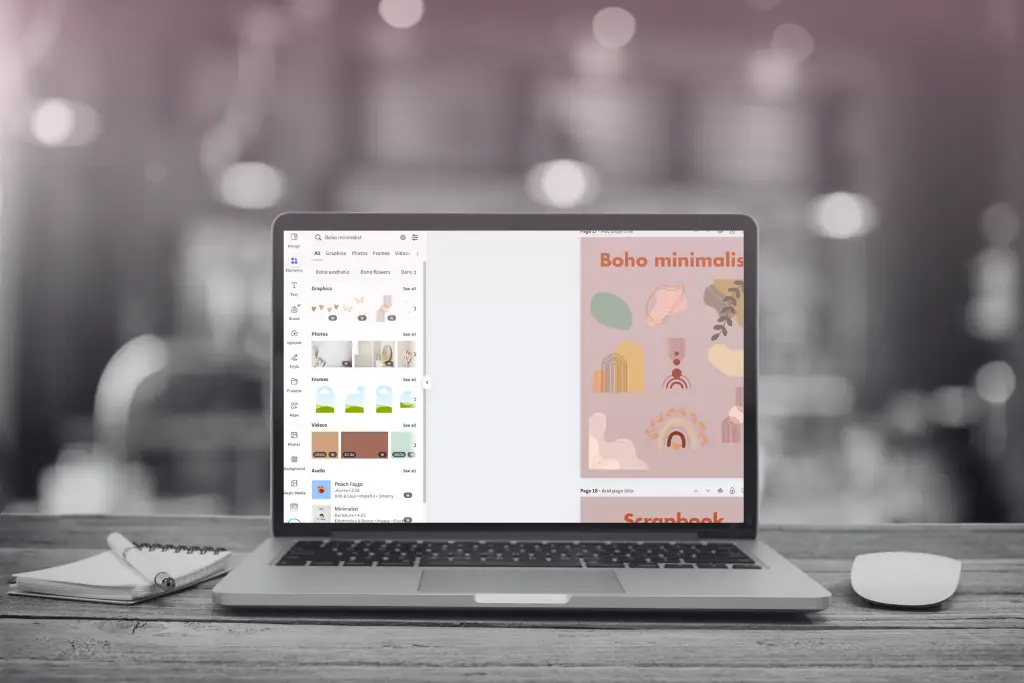Why actually bother structuring your Meta Ads account?
I get it—structuring your account might not seem like the most exciting part of running Meta Ads. But if you skip this step, you’re setting yourself up for a world of headaches. When your account is disorganized, it’s nearly impossible to track performance accurately. You’ll waste time hunting for information, and optimizing your campaigns becomes way harder than it needs to be.
That’s where this guide comes in! I’m here to walk you through how to set up a clean, easy-to-follow structure for your Meta Ads account, so you can scale, optimize, and track your campaigns.
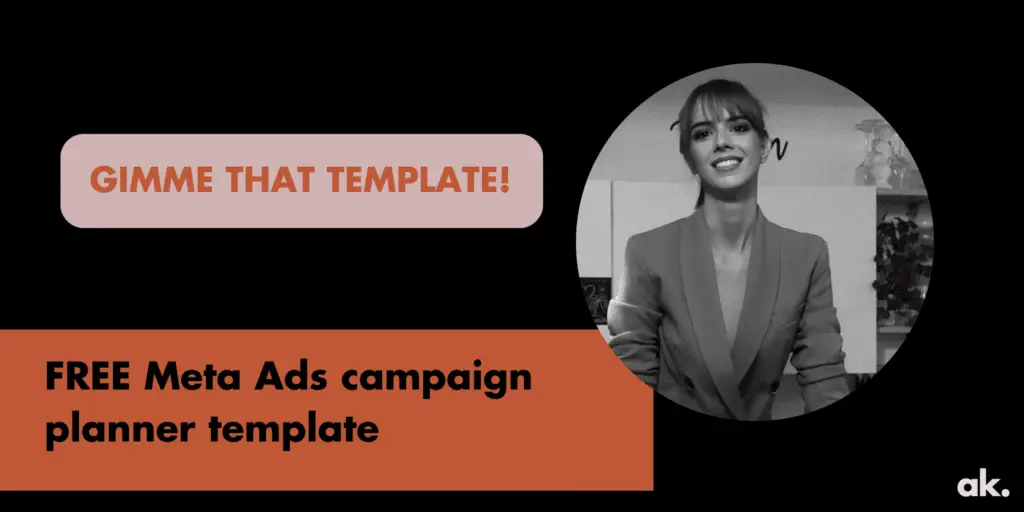
Step 1: Initial Setup
Before we dive into the nitty-gritty, let’s set up the environment. Think of this as getting your workspace organized before you start a project.
- Create or Grab my Meta Ads Structure Template: I’ve created a handy template that you can use to organize your account ( ⬆️ ⬆️ ⬆️ ). It’s easy to fill in and helps you visualize how everything fits together. Make a copy of the template so you can start customizing it for your specific needs.Or, create one from scratch, similar to mine.
- Optional – Customize It to Impress: If you want to wow your team or your clients, go ahead and personalize the template. You can tweak it to match your branding or add in any extra details that are specific to your campaigns. This will make you look like the pro you are.
- Optional – Go Old-School with Pen and Paper: If you’re just starting out or brainstorming ideas, don’t be afraid to go analog. Sometimes scribbling things down on paper can help you see the big picture more clearly before diving into the digital version.
Here’s an example of how should it look:
Step 2: Designing Your Structure
Here’s where you start mapping out how your Meta Ads account will be structured.
👉 Set the Account
Start by asking yourself a couple of important questions to figure out how to structure your account at the top level.
- Are you an agency or freelancer running ads for clients?
- If yes, you’ll want to make sure you’re using your client’s ad account—not your own. It’s a small but important detail.
- If no, and you’re managing campaigns for your own business,disregard this question.
- Does the business you’re advertising for have multiple brands?
- If yes, and the business has multiple distinct brands (like a fitness brand and a skincare brand), you’ll need to create a separate ad account for each brand. This keeps the data clean and makes reporting a breeze. Just remember, you’re limited to five ad accounts per Business Manager unless you request more.
- If no, and you’re running ads for just one brand, you can keep everything within a single ad account.
👉 Set the Campaign
Now that we’ve nailed down your account structure, it’s time to start organizing your campaigns.
- Create a separate campaign for each business objective: This is key. For example, if you have different goals like generating leads and driving website traffic, each of those goals should have its own dedicated campaign. This way, you can clearly track how each objective is performing without getting mixed results.
👉Set the Ad Sets
Ad sets are where you start to get specific with targeting. This step is optional, but splitting your ad sets by audience group can be a real game-changer when it comes to analyzing performance.
- Group your ad sets by audience: This allows you to serve specific ads to different groups of people. For example, if you’re targeting both millennials and Gen Xers, create separate ad sets for each group. This lets you tailor your messaging and gives you more control over your budget.
- Break it down further if needed: If you want to see which specific interests or demographics are converting better, you can split your ad sets by things like hobbies, behaviors, or even custom audiences. For example, you could have one ad set for fitness lovers and another for yoga enthusiasts. This gives you more insight into what’s working and what’s not.
- Keep it simple for reporting: Some details, like age, gender, country, and placement, can be analyzed using Meta’s built-in reporting tools, so there’s no need to create separate ad sets for those unless you’re aiming for hyper-targeted results.
👉 Set the Ads
This is where the magic happens—your ads!
- Add the ads to each ad set: Once your audience is divided up, it’s time to add the ads you want to show to each group. Make sure your ad creative matches the audience you’re targeting, so your message resonates with them.
- Test different ads: To really dial in on what works best, try testing a few different ads in each ad set. But keep it simple—test one thing at a time. For example, you might test two different headlines while keeping the rest of the ad the same. This will help you pinpoint what’s making a difference in performance.
- Iterate and improve: Keep refining your ads based on performance. The more you test and tweak, the better your results will get. Just remember to stick to your structure and update it as you go.
Bonus tip: Having a look at what your competitors are doing is always a good idea. Use the Meta Ad Library to see what ads your competitors are currently running. It’s super easy to use, just type your competitor’s Facebook profile/page name!
Practical Example – How Does it Actually Look
In this example of structuring a Meta Ads account, the campaign, ad set, and ad would be named based on the objectives, audience groups, and creative assets you’re working with. Here’s a general breakdown:
1. Campaign Name:
- This should align with the business objective. If you’re aiming to generate leads, the campaign might be named something like:
- Lead Generation – [Brand Name] – Q4 2024
If you have multiple objectives, create separate campaigns for each. For example, if driving website traffic is also a goal, you could have:
- Website Traffic – [Brand Name] – Q4 2024
2. Ad Set Name:
- The ad set is where you organize your target audience. You can name ad sets based on the audience segmentation. For example:
- Millennials – Fitness Enthusiasts – US
- Gen X – Yoga Lovers – Canada
- Custom Audience – Website Visitors
If you’re targeting by interest, you can break it down further: – Fitness Enthusiasts – 25-34 – Interest in Yoga
3. Ad Name:
- Ads should be named based on their creative variations. For example, if you’re testing different headlines, images, or videos, your ad names might look like:
- Ad 1 – Headline A – Image 1
- Ad 2 – Headline B – Image 1
- Ad 3 – Headline A – Video 1
Some useful FAQ:
🤔 Why do you need to structure your Meta Ads account?
The ultimate goal here is simple: you want to create a clean and well-organized planner for your Meta Ads account. It’s like drawing up a battle plan—without a clear strategy, things can go sideways quickly. This structure will help you make sense of your campaigns, so you can keep everything under control, spot opportunities to improve performance, and avoid wasting money on ads that don’t work.
Think of it like organizing your closet: everything in its place, easy to find, and ready to go whenever you need it. You’ll be able to open your Meta Ads Manager and immediately know what’s working, what’s not, and what needs tweaking. Trust me, it’s a game-changer.
⌛ How long will it take?
Around 30 minutes (although I won’t judge if it takes you a little longer because you’re sipping a nice cup of coffee while you do it).
🧐 Where to create your planner
You don’t need anything fancy to get started. If you’re a fan of pen and paper, that works just fine! Sometimes, brainstorming the old-fashioned way can help clarify your thoughts.
But if you want to get a little more professional (and impress your clients or team), here’s a template you can use. This makes it easier to map everything out clearly and update it in the future as your campaigns evolve.
🗓️ When should you do this?
Ideally, you should create this structure every time you start a new Meta Ads campaign. Setting it up from the beginning saves you a lot of trouble later on. But if you’re running long-term campaigns, it’s a good idea to check in and update your structure every three months. This ensures everything stays tidy and aligned with your current goals, just like a quarterly deep-clean for your Meta Ads account.
🤖 Who does this?
This planner is especially helpful for anyone in charge of running Meta Ads or optimizing conversion rates (CRO). Whether you’re a freelancer, an agency, or an in-house marketer, having this structure in place is like having a GPS to guide your campaigns. No more guessing. No more clutter. Just a clear, efficient system.
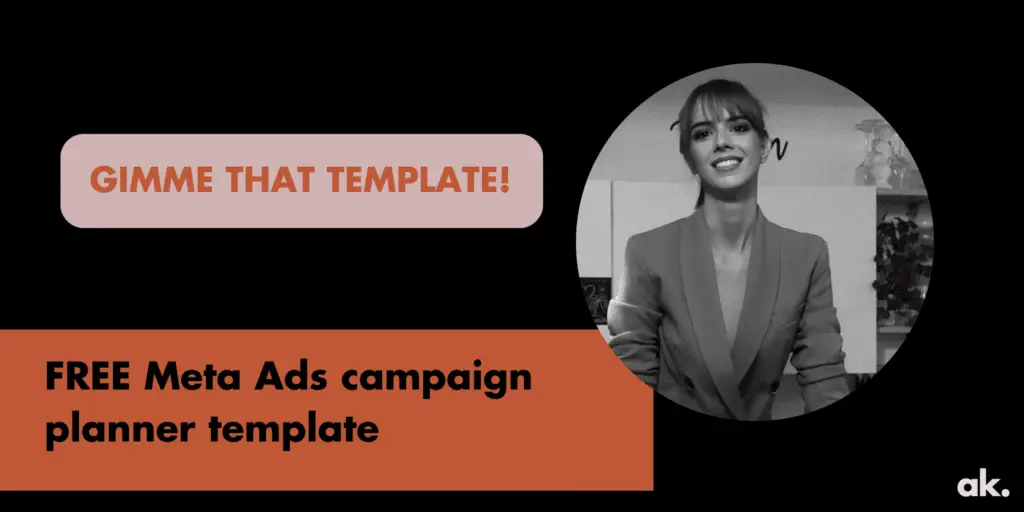
🎁 Bonus: What’s What in Meta Ads + Best Practices
Campaign Name:
This is the title of your entire campaign, which groups related ads under a common goal. It helps keep your campaigns organized and easy to reference. For example, if you’re running a campaign focused on a spring sale, you might name it “US-BOFU-SpringSale.”
Objective:
This refers to the goal you want to achieve with your Meta Ads campaign. Meta offers various objectives, such as:
- Conversions: Driving users to take specific actions on your website, like making a purchase or signing up.
- Engagement: Encouraging people to engage with your post through likes, comments, shares, or clicks.
- Brand Awareness: Increasing recognition of your brand.
- Traffic: Driving users to a specific website or landing page.
Budget:
This defines how much money you plan to spend on the campaign. It could be set as a daily budget or a lifetime budget. For example, “$20/day” means you’ll spend $20 every day during the campaign.
Audience:
The group of people you’re targeting with your ad. Audiences can be based on demographics (age, location, etc.), interests, behaviors, or custom audiences like website visitors or people who’ve already interacted with your brand. For example, “1% Lookalike Purchasers” targets people similar to your previous customers.
Placement:
This defines where your ads will appear on Meta platforms, such as:
- Facebook Newsfeed: Ads show in the main feed of Facebook.
- Instagram Feed: Ads appear in the Instagram feed.
- Facebook/Instagram Stories: Ads displayed in users’ Stories on Facebook and/or Instagram
- Messenger: Ads can be displayed in the Messenger app, directly reaching users within their chat interface.
- Audience Network: This broadens the reach of ads beyond Meta platforms to include third-party apps and websites, using native, banner, and video placements.
Ad Set Name:
This is the name of a specific set of ads targeting the same audience and objectives within your campaign. It helps you distinguish between different audiences or settings under the same campaign. For example, “SpringSale-US-BOFU-2%Purchasers” targets a specific group with the Spring Sale.
Ad Name:
This is the name of an individual ad that will be shown to your audience. Each ad should have a unique name to make it easier to track performance, like “Spring2024-Sale.”
Asset Type:
The format of the ad content, such as:
- Image: A static visual ad.
- Video: A moving video ad.
- Carousel: A series of images or videos that users can swipe through.
Asset (Link):
The link to the media or content you’re using in your ad, such as the image or video file you’ve uploaded to Facebook Ads Manager.
Text/Post:
This is the copy that will appear with your ad. It’s the message you want to convey to your audience, like “Get ready for our biggest spring sale ever! 50% off on all items for a limited time.”
Headline:
The bold, attention-grabbing line that appears with your ad, like “Spring Sale: Up to 50% Off.” It’s a critical part of your ad copy that encourages people to stop scrolling and click.
Description:
A short description that adds more detail to your ad. It typically appears below the headline, giving users additional information, like “Grab your favorite items before they’re gone!”
Destination URL:
The URL that users will visit when they click your ad, directing them to a landing page, your website, or a specific product page.
Display URL:
The URL that is displayed to users in the ad, which can be a cleaner, shorter version of the destination URL to look more appealing.
Call to Action (CTA):
The action you want users to take after seeing your ad. Meta provides several options, such as:
- Shop Now – Ideal for ecommerce and driving product purchases.
- Learn More – For informative content or driving traffic to blogs or landing pages.
- Sign Up – Encourages users to subscribe to newsletters, services, or events.
- Subscribe – Great for recurring services, products, or content subscriptions.
- Get Offer – Highlights promotions, discounts, or special offers.
- Get Quote – Used to gather leads for businesses offering custom pricing.
- Contact Us – Encourages users to reach out for inquiries or more information.
- Download – For promoting apps, ebooks, or other downloadable content.
- Apply Now – Suitable for job postings or educational program applications.
- Book Now – Used for services that require appointments or reservations.
- Watch More – Promotes video content and encourages users to continue watching.
- Send Message – Invites users to start a conversation, usually via Messenger or WhatsApp.
- Call Now – Drives direct phone calls for immediate interaction.
- Request Time – Allows users to schedule appointments or consultations.
- Play Game – For gaming-related ads, directing users to app or game downloads.
- See Menu – For restaurants or services offering a menu to explore.
- Donate Now – Used in fundraising campaigns for non-profits and causes.
- Try It – Offers users the opportunity to try a product or service.
- View Event – Promotes attendance or RSVPs for events, both online and offline.
Have you read my blog post? 6 Tips for Writing a Good Call-to-Action
🎉 Ta-Da!
And that’s it! By following these steps, you’ll have a perfectly structured Meta Ads account that’ll help you stay organized, save time, and get the best results from your campaigns. Remember, the key is to keep things simple, and keep checking back to make sure everything’s running smoothly.
Now go crush those ads! 🎯
Hey’ if you need me to give you a hand – you can always reach out.