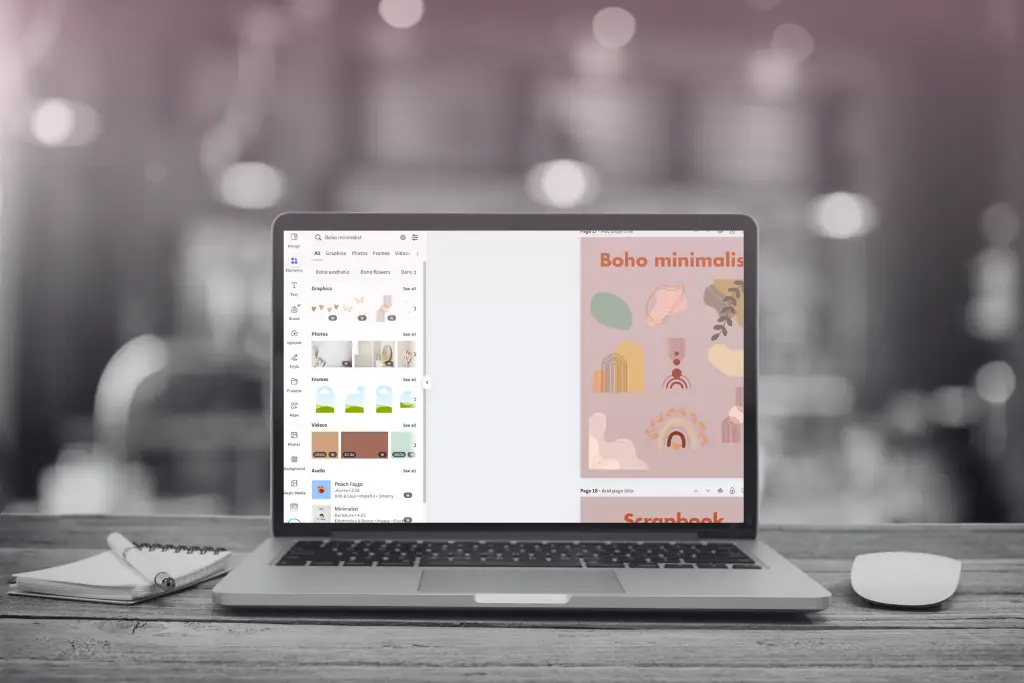Disclaimer: I will recommend some sources to check out and tools to try, but they are not sponsored, or affiliate links.
Ever feel like you’re winging your social media posts? One minute you’re on a roll with tons of ideas, and the next, you’re staring at your screen wondering, “What should we post today?” It happens to the best of us. But there’s a simple fix: creating a social media calendar. It’s like having a roadmap for all your posts so you can plan ahead, stay consistent, and never feel overwhelmed again.
In this post, I’ll walk you through setting up a social media calendar that’s easy to manage, saves you time, and keeps your content organized across all platforms.
Why a Social Media Calendar is Your Best Friend
First things first—why even bother with a social media calendar? Well, imagine never having to ask questions like:
- “What goes on Instagram today?”
- “Wait, did we post about that product launch?”
- “Why are we only posting on Facebook—do we even have Twitter?
A good social media calendar puts an end to all that confusion. It helps you:
- Plan your posts ahead of time so you’re never scrambling.
- Make sure you’re posting across all the right channels.
- Align your content with your brand’s goals and message.
In short, it’s a lifesaver for anyone managing multiple social media accounts, especially when things get busy.
Step-by-Step Guide to Setting Up Your Social Media Calendar
Now that you know why a calendar is important, let’s talk about how to actually set one up. Don’t worry, it’s super easy, and I’ll break it down for you step by step.
Step 1: Grab a Template
There’s no need to start from scratch. You can find plenty of social media calendar templates online (or feel free to create your own). Just make a copy of the template you choose, and you’re ready to roll.
I’ve created one as well ⬇️ ⬇️ ⬇️:
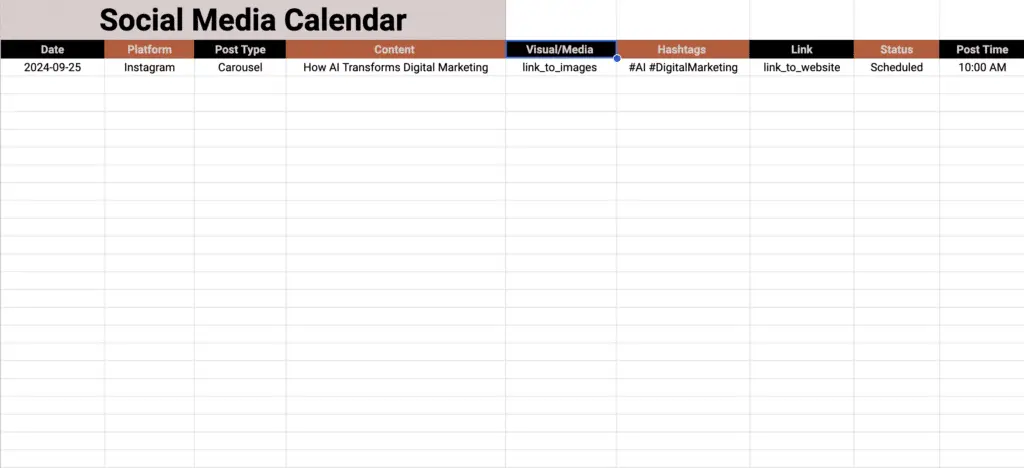
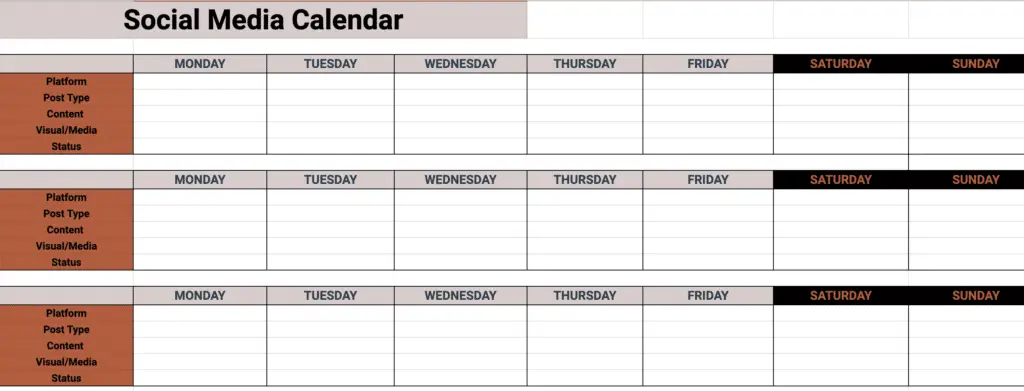
Step 2: Customize the Template to Fit Your Business
Every business is unique, so your social media calendar should reflect that. Maybe you’re active on Instagram and Pinterest but don’t use LinkedIn—totally fine! Customize your template by adding or removing the platforms your audience is on and adjusting categories like post types and content themes.
Hey, if you are also running Meta Ads you might want to check my tips for How to Structure Your Meta Ads Account.
Step 3: Fill in the Calendar
Now comes the 🎉 fun part—filling in your calendar. This is where you’ll plan out what you’re going to post and when. Let’s go through each section of a typical social media calendar, so you know exactly what to add:
- Publish Date: This is when your post goes live. It’s important to plan ahead so you can keep track of upcoming content.
- Content Type: Are you promoting a new product? Running a marketing campaign? Maybe it’s an evergreen post that can be shared again and again. Choose a category that makes sense for your content.
- Topic/Title: What’s the general topic or title of the post? For example, “New Product Launch” or “Behind-the-Scenes at Our Office.”
- Content Details: Briefly describe what the post is about. It helps keep things clear when you’re scheduling content weeks in advance.
- Social Network: Where are you posting? This could be Facebook, Twitter, Instagram, or whichever platform your audience is most active on.
- Post Type: Is it a normal text post? A link post? Or maybe a carousel of images on Instagram? Identifying the type of post helps you structure it correctly.
- Content Type: Will it be a photo, graphic, video…? Make sure you know what type of media goes with your post.
- Copy: Write out the text you’ll be posting. Keep it short, snappy, and on-brand!
- Asset: If you have an image or video, paste it here. In Google Sheets, you can upload visuals directly to the document.
- Link: If your post includes a link (like to a blog post or product page), add it here.
- Shortened Tracked Link: If you use a link shortener like bit.ly, add the shortened link to track clicks.
- Publishing Time: When will the post go live? This helps you track what times of day your audience is most engaged.
- Approval: If your posts need approval before going live, make sure to mark that in your calendar. You can tag the person responsible for approving posts by adding their email in the comments section.
- Live Link: Once the post is published, add the live link here so you can easily refer back to it.
The Hard Part? Sticking to It!
I won’t lie—the hardest part of using a social media calendar is sticking to it. It’s easy to fall off track when things get busy, but consistency is key. The more you use your calendar, the more efficient you’ll become at keeping your social media organized. And trust me, the effort pays off big time in the long run.
Hey! If you need a hand with crafting your social media calendar don’t hesitate to reach out!
Some useful FAQ:
🛠️ What You’ll Need to Get Started
You don’t need any fancy tools to build a social media calendar—just a few basics:
- Google Sheets: It’s simple, shareable, and gets the job done.
- Social Media Accounts: Facebook, Instagram, TikTok, X—whatever platforms you’re using.
- Patience and Persistence: Let’s be real—staying organized takes effort, but it pays off.
Once you’ve got these ready, you’re good to go!
Tool to try out: Notion! It is one of my favorite tools for organizing documents and managing projects. It’s especially useful for setting up and maintaining a social media calendar – try it out!
📅 When Should You Create Your Calendar?
You only need to set up your social media calendar once, but the trick is keeping it fresh. My advice? Make a new copy every week. Why? Because if you’re posting daily on multiple platforms, things can get messy fast. A fresh start each week keeps everything tidy and manageable. And trust me, once the system is in place, updating your calendar will take just a few minutes a day.
👥 Who’s In Charge of This?
Whether you’re doing it yourself or working with a team, anyone responsible for social media—be it you, a social media manager, or a community manager—should be involved in maintaining the calendar. It’s a collaborative tool, so make sure everyone who needs access has it.